Chapter 5. Measurement
Table of Contents
5.1. Sensor Configuration
In the → menu, sensors can be added and basic parameters can be configured by using the Sensor Helper (see Section 5.1.2, “Sensor Helper”). After having configured the sensors, two buttons are available for each sensor: Delete and Change. These allow a user to delete or change an existing sensor with help of the Sensor Helper.
Figure 5.1. Sensor Definitions
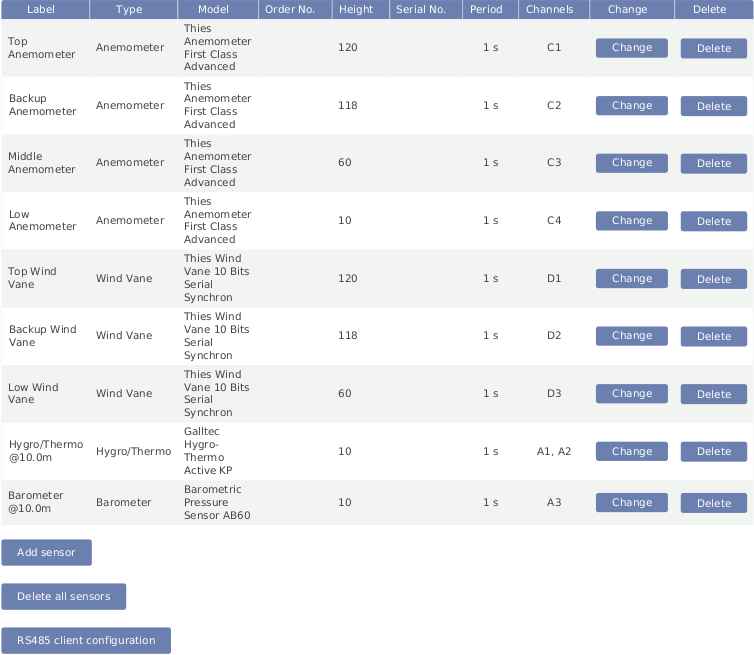
Below the sensor definitions overview you can find four buttons: Add sensor, Delete all sensors, RS-485 serial interface and Download sensor database.
- Add sensor:
Opens the Sensor Helper to configure a new sensor.
- Delete all sensors
If all sensors should be deleted, e.g. after a completed measurement campaign, you can click on Delete all sensors to remove all sensors from the configuration in one step.
- RS-485 serial interface
Occasionally it can be necessary to send a command to a sensor connected to an RS-485 client port, e.g. in order to examine communication problems or to change sensor's configuration (see Section 5.1.4, “RS-485 Serial Interface”).
- Download sensor database
Download a CSV file which describes all the sensors available in Sensor Helper.
![[Note]](admon/note.png) | Note |
|---|---|
By clicking on a column headline in the sensor definitions overview, you can sort the selected column in ascending or descending order. |
![[Important]](admon/important.png) | Important |
|---|---|
For some estimations related to solar sensors, the location of the measurement station has to be added in the → menu (see also Section 4.2, “System Administration”). |
![[Warning]](admon/warning.png) | Warning |
|---|---|
Adding or deleting a sensor switches the recording off. The new configuration is unsaved! By clicking on Switch on, the configuration will be automatically saved and recording will resume. |
5.1.1. Difference between Sensors, Channels, and Evaluations
To have a better understanding of the sensor management, it is important to know the difference between sensors, channels, and evaluations.
In general, a sensor is an electromechanical device, which records physical values. The physical values are transformed into an electrical value by the sensor. For example, wind speed can be transformed into a frequency. To map these electrical values on the corresponding physical values, an evaluation process has to be performed.
A sensor may be connected to more than one electrical channel of Meteo-42. The
number of used electrical channels depends on the kind of sensor and also on the kind of
electrical wiring of the sensor. For example, wind vane POT (potentiometer) may use the
two analog channels
A1 and
A2. Another example is the pyranometer Delta-T SN1 that emits two
analog voltage signals and one digital status signal. The two analog output signals have
to be connected to two analog voltage channels and the digital status signal has to be
connected to one digital input.
The evaluation process of the measured values is done by the software of the Meteo-42 data logger. Both pieces of data are saved: the measured physical value at every channel and the evaluated value. Some typical formulas are displayed below.
Most anemometers deliver a rectangle pulse output signal with a frequency
proportional to the instant speed. Connecting it to a counter input (i.e.
C1 to
C12), its frequency will be measured. For the evaluation of wind speed
a linear formula will be applied using slope and offset values given in the configuration
of the
→ menu.
Equation 5.1. Linear Equation for Wind Speed
A counter value of
0 results in an output equal to the
minimal_value instead of the offset.
The offset is ignored in that case.
Leaving the minimal_value field blank is equivalent
to setting it equal to the offset.
The output signal of many pyranometers is an analog voltage. To measure and record
this signal, the output of the pyranometer should be connected to an analog voltage input
(i.e.
A1 to
A12). To interpret the value of the apparent solar radiation, the
measured value is internally divided by the specific sensitivity of this sensor. In this
case sensitivity has to be configured.
5.1.2. Sensor Helper
In order to simplify the configuration of sensors, Meteo-42 provides a Sensor Helper in the → menu. The Sensor Helper guides you through the sensor configuration. It will appear when you attempt to Add sensor or Change a sensor, a channel or an evaluation.
You can select a sensor model by entering a text search query. The search is performed over the sensor type, model name, input channel name, order number and RS-485 protocol type. You can also browse all models by selecting a sensor type and supported model.
Once you select the sensor,
the appropriate channel settings will be automatically selected as
shown in
Figure 5.2, “Sensor Helper with Sensor Settings”. Depending on the sensor, further settings can be
configured by the user, e.g.
Slope,
Offset,
Sensitivity, measurement rate, channel, etc..
![[Important]](admon/important.png) | Important |
|---|---|
If the sensor doesn't appear in the list of preconfigured sensor, you can always use a generic sensor from the Other Sensor list. |
![[Note]](admon/note.png) | Note |
|---|---|
Only channels and switches which are not already used by other sensors are available. |
Figure 5.2. Sensor Helper with Sensor Settings

![[Important]](admon/important.png) | Important |
|---|---|
For many sensors, slope and offset values are preconfigured according to the manufacturer's information. Carefully check the values. If calibrated sensors are installed, use the slope and offset or sensitivity values indicated in the calibration protocol of the sensor. |
5.1.3. Order of Sensors and Evaluations
The order of sensors and evaluations in the web interface and the LC display is always consistent.
Sensors are ordered by
sensor type (anemometers, wind vanes, thermo/hygro sensors, barometers, precipitation sensors, solar sensors, ultrasonics, power meters, other sensors),
height (from highest to lowest),
and finally the textual label (alphabetically).
Evaluations are ordered by
evaluation type (wind speed, wind direction, humidity, temperature, differential temperature, air pressure, air density, etc.),
height of the corresponding sensor (from highest to lowest),
and finally the textual label (alphabetically).
5.1.4. RS-485 Serial Interface
During the installation process or when changing any sensor settings during deployment, it can be useful to send a special command to a connected RS-485 sensor.
Figure 5.3. RS-485 Serial Interface
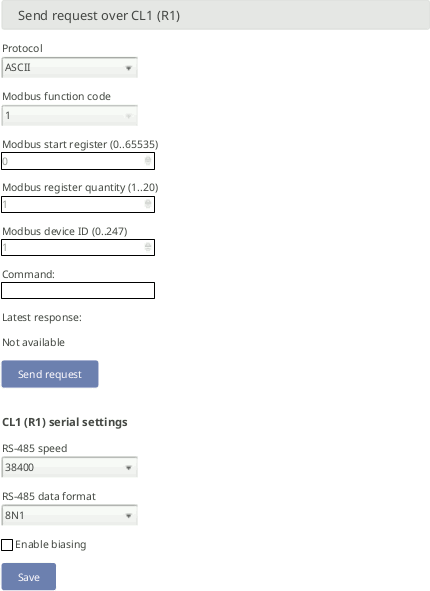
First of all, the general serial settings of the RS-485 client have to be configured according to the configuration of the sensor. All sensors on a RS-485 bus will share the configured settings.
Meteo-42 provides an internal biasing on RS-485 CL1 and CL2. In order to avoid an unnecessary power consumption, the internal biasing can only be enabled if a sensor is already configured on that bus. See Section 11.6, “Connecting Sensors to RS-485 Client” for more information.
Four different protocols are supported: ASCII, Modbus
RTU Helper, Modbus RTU and
Hexadecimal.
If ASCII protocol is selected, the custom command must be typed
by the user in the command box. The following escape sequences representations are
recognized for the ASCII commands:
Table 5.1. ASCII escape sequences for RS-485 Serial Interface
| Escape Sequence | Symbol |
|---|---|
| <CR> | U+000D Carriage Return |
| <LF> | U+000A End of Line |
| <STX> | U+0002 Start of Text |
| <ETX> | U+0003 End of Text |
If Modbus RTU Helper protocol is selected, the telegram will be
automatically composed according to the configured parameters. Press the Send
request button to compose and send the command. The command will be displayed in
the command box. The required parameters for Modbus RTU Helper frames
are: Modbus Function
code (1 to 6 supported), Start register (PDU
addressing, first reference is 0) and Quantity (quantity of
registers/inputs for read only function codes 1 to 4) or Value (for
writing function codes 5 and 6), Modbus device ID for the unique
sensor identifier in the bus (0..247).
Table 5.2. Modbus RTU function codes supported by Modbus RTU Helper mode
for RS-485 Serial Interface
| Modbus function code | Description |
|---|---|
| 1 | Read coils |
| 2 | Read discrete inputs |
| 3 | Read holding registers |
| 4 | Read input registers |
| 5 | Write single coil |
| 6 | Write single register |
If Modbus RTU protocol is selected, any Modbus RTU frame can be
introduced in the command box, e.g. function code 16 which is not supported by the
Modbus RTU Helper mode . The frame will not be sent if the Modbus
Cyclic Redundancy Check (CRC) is incorrect.
If Hexadecimal mode is selected, any hexadecimal string can be
sent.
The communication will be reflected in the logbook including a timestamp. Example of ASCII communication: "RS-485 Request: '01TR00003<CR>', Response: '<STX>000.1 096 +24.6 M 0E*1D<CR><ETX>'". Example of Modbus communication: "RS-485 Request: '0104277400063aa6', Response: '01040c41375c2942c0000041e800006d3d'".
![[Note]](admon/note.png) | Note |
|---|---|
The RS-485 serial interface is only available for Admin. |
5.2. Measurement Channels
In the → menu a table is shown, which displays all connected channels with details such as label, value, rate, range, protocol and selected switch. To modify sensor settings, click on Change to open the Sensor Helper (see also Section 5.1.2, “Sensor Helper”).
Figure 5.4. Measurement Channels Overview
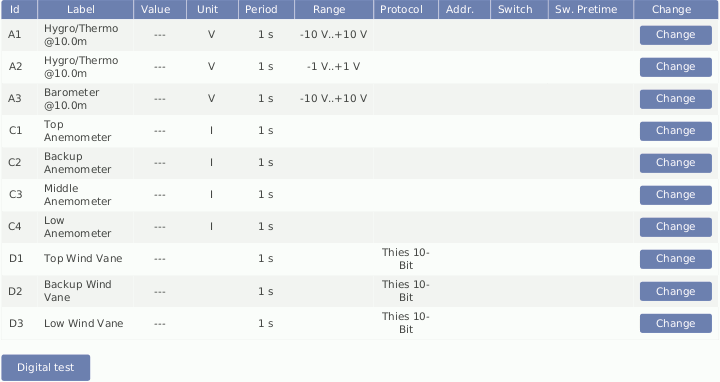
![[Note]](admon/note.png) | Note |
|---|---|
Click on a column headline in the measurement channels overview to sort the selected column in ascending or descending order. |
5.3. Configuring the Evaluation
In the → menu the settings for data evaluation are shown. A table displays the configured sensors with their measured and estimated values. The order of evaluations is explained in Section 5.1.3, “Order of Sensors and Evaluations”. If the settings should be modified, click on Change to open the Sensor Helper (see also Section 5.1.2, “Sensor Helper”).
Figure 5.5. Screenshot of the Configuration for the Evaluation
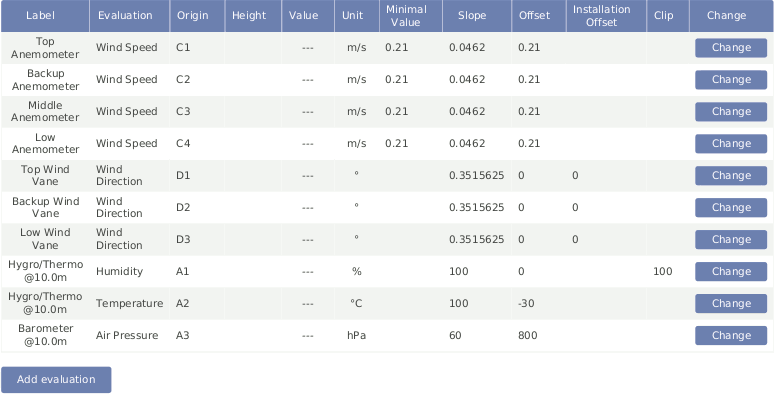
In addition to the automatically generated evaluations, it is possible to apply formulas to the measured values or even combine evaluations. The new evaluations can be added in the Evaluation Helper by clicking on Add evaluation. See Section 5.3.1, “Evaluation Helper”.
![[Note]](admon/note.png) | Note |
|---|---|
Click on a column headline in the evaluation configuration overview to sort the selected column in ascending or descending order. |
5.3.1. Evaluation Helper
The Evaluation Helper introduces a higher flexibility to Meteo-42 sensors configuration. Apart from the automatically configured evaluations which appear when you add a sensor, this tool allows you to generate new evaluations, combining the existing ones by means of a formula. The standard statistics are available for the new evaluation and will be included in the CSV statistics file. The Evaluation Helper also provides some special statistics like the covariance, kurtosis, turbulence intensity or Obukhov length. To use this feature, click Add evaluation in the → menu. The Evaluation Helper will guide you through the configuration process. After choosing a formula from the list, the corresponding parameters will be shown for selection.
![[Important]](admon/important.png) | Important |
|---|---|
Only the measured values are saved by default to the CSV statistics file. Estimated values are for information purposes. In order to include estimated values in the CSV statistics file, select the values over the statistics selection interface in the → menu under Select statistics. |
5.3.1.1. Addition
Addition of two or three previously configured evaluations.
Equation 5.2. Addition of two elements
Equation 5.3. Addition of three elements
5.3.1.2. Density of moist air
According to IEC 61400-12-1 it is required to measure air density, which is calculated from air temperature and air pressure. Air density has a significant influence on the wind energy calculation. See calculation of wind energy in Section 10.1, “Sensors for Wind Resource Assessment and Wind Farm Monitoring”.
At high temperatures measuring relative air humidity is recommended according to IEC 61400-12-1. In order to calculated density of moist air, Meteo-42 offers two options: with or without relative humidity.
If air density should be calculated without humidity, choose only a temperature and a barometric pressure sensor from the list in the Evaluation Helper (see Section 5.3.1, “Evaluation Helper”). Meteo-42 calculates air density for evaluation with original 1-sec measurement data according to the following formula:
Equation 5.4. Calculation of Density [ρ] of Dry Air
where p is the air pressure, T the air temperature and RO the gas constant of dry air 287.05[J/kgK].
If relative humidity should be considered for air density calculation, choose also a humidity sensor from the list in the Evaluation Helper (see Section 5.3.1, “Evaluation Helper”). With selected humidity sensor, Meteo-42 calculates density of moist air for evaluation with original 1-sec measurement data according to the following formula:
Equation 5.5. Calculation of Density [ρ] of Moist Air
where T is the air temperature, p the air pressure, R0 the gas constant of dry air 287.05[J/kgK], RH2O the gas constant of water vapour 461.5[J/kgK], pH2O the vapour pressure, RH the relative humidity.
Figure 5.6. Evaluation for Air Density
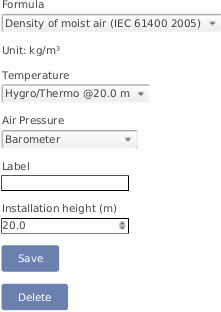
5.3.1.3. Albedo
Surface albedo is defined as the ratio of irradiance reflected to the irradiance received by a surface. It is dimensionless and measured on a scale from 0 (corresponding to a black body that absorbs all incident radiation) to 1 (corresponding to a body that reflects all incident radiation). If an upper pyranometer reading, a lower pyranometer reading, or both is/are less than 2 W/m², the albedo value is invalid.
Equation 5.6. Albedo
5.3.1.4. Ampere meter
Based on Ohm's law, you can use the Ampere meter formula to transform the measured voltage to the corresponding current, after introducing the value of the shunt resistor used. This formula can be used with any existing voltage evaluation (e.g. if you previously configured a Gantner A3.1 module).
Equation 5.7. Ohm's law
where I is the current through the conductor in units of amperes, V is the voltage measured across the conductor in units of volts, and R is the resistance of the conductor in units of ohms.
5.3.1.5. Differential temperature
By selecting Differential temperature in the Evaluation Helper, the difference between two temperature measurements can be recorded every second. Choose two temperature sensors from the list for theta 1 and theta 2. According to the following equation the difference is calculated.
Equation 5.8. Calculation of the Temperature Difference [Δtheta]
5.3.1.7. Effective irradiance
Effective irradiance (Eeff) in W/m² is the total plane of array (POA) irradiance adjusted for angle of incidence losses, soiling, and spectral mismatch. In a general sense it can be thought of as the irradiance that is “available” to the PV array for power conversion.
Equation 5.10. Calculation of effective irradiance
where G0 : reference condition irradiance (W/m²), ISC : measured short circuit current (A), ISC0 : short circuit current at reference condition (A), T : measured surface temperature (°C), T0 : surface temperature at reference condition (°C), αISC : temperature coefficient of short circuit current (%/°C).
5.3.1.8. Soiling ratio ISC index
The soiling ratio ISC index (SR ISC) is a standard metric for the effects of soiling on energy production. This dimensionless factor is in range 1.0 to 0 and equals 1 when both modules are clean.
Equation 5.11. Calculation of SR ISC normalized according to IEC 61724-1
Equation 5.12. Expected ISC from the soiled device according to IEC 61724-1
where Eeff: effective irradiance at the clean device (W/m²), G0 : reference condition irradiance (W/m²), ISC0Corrected : corrected reference short-circuit current (A) (see Section 10.19.2, “Ammonit Soiling Measurement Kit SD2100”), TSoiled : soiled device measured surface temperature (°C), T0 : surface temperature at reference condition (°C), αISC : temperature coefficient of short circuit current (%/°C).
For identical soiled an clean devices, SR ISC can be calculated as follows (legacy systems).
Equation 5.13. Calculation of SR ISC for identical soiled and clean devices
where ISC is the measured short-circuit current of the soiled and clean modules and T is the measured temperature of the soiled and clean modules respectively.
5.3.1.9. Soiling loss index
The soiling loss index (SLI) is a standard metric for the effects of soiling on energy production. It can be calculated from the effective irradiances of a clean reference panel and a dirty test panel.
Equation 5.14. Calculation of SLI
where EeffClean: effective irradiance of the clean PV module and EeffSoiled : effective irradiance of the soiled PV module.
SLI can also be calculated from the SR ISC normalized according to IEC 61724-1.
Equation 5.15. Calculation of SLI normalized
where SR ISC is the SR ISC normalized according to IEC 61724-1.
5.3.1.10. Pyrgeometer incoming long wave irradiance Ein
Incoming long wave irradiance received from the atmosphere. Pyrgeometer equation by Albrecht and Cox.
Equation 5.16. Pyrgeometer incoming long wave irradiance
where Ein is the long-wave irradiance received from the atmosphere [W/m²], Enet is the net irradiance at sensor surface [W/m²], σ is the Stefan–Boltzmann constant 5.670374419 x 10-8 [W/(m2·K4)] and T is the Absolute temperature of pyrgeometer detector [K].
5.3.1.11. Net radiation total NR
Calculation of the total net radiation for net radiometers.
Equation 5.17. Net radiation total
where long-wave radiation must be calculated with the Section 5.3.1.10, “Pyrgeometer incoming long wave irradiance Ein” formula.
5.3.1.12. Inflow angle
Angle off the horizontal plane at which the wind flow comes into the sensor.
Equation 5.18. Calculation of the inflow angle
where Vz is the vertical wind speed and Vh is the horizontal wind speed.
5.3.1.13. Linear equation
The linear equation can be used with any existing evaluation in order to apply an slope and offset. It can also be used to provide a dimensionless measurement (e.g. from a previously configured Other sensor) with a unit, an evaluation type, a height and a label for better interpretation.
Equation 5.19. Linear equation
Figure 5.7. Evaluation for linear equation
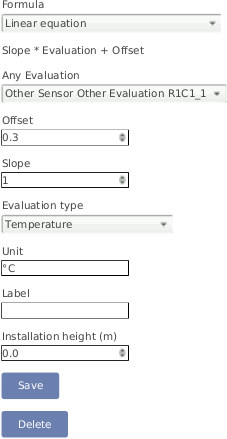
5.3.1.14. Multiplication
Multiplication of two previously configured evaluations.
Equation 5.20. Multiplication
5.3.1.15. Turbulence intensity
Turbulence intensity (TI) is defined as the ratio of standard deviation of fluctuating wind velocity to the mean wind speed, and it represents the intensity of wind velocity fluctuation. It is calculated at the end of the averaging period (normally 10 minutes) and included in the measurement data CSV files.
Equation 5.21. Turbulence intensity
where σ(U) is the standard deviation of the wind speed and avg(U) is the mean wind speed.
A commonly used procedure when analyzing turbulence data is to transform the horizontal wind vector in the geographical coordinate system into a rotated coordinate system that aligns with the mean wind direction during every averaging period. The longitudinal TI is defined as the standard deviation of longitudinal wind speed, normalized with the mean wind speed.
Equation 5.22. Longitudinal turbulence intensity
where σ(U) is the standard deviation of the longitudinal wind speed and avg(U) is the mean wind speed.
5.3.1.16. Obukhov length
The Obukhov Length can be useful for turbulences analysis and is typically associated with a 3D ultrasonic sensor. To add this evaluation, the measurement of wind speed, wind direction, vertical wind speed and virtual temperature at one height are needed.
Equation 5.23. Calculation of the Obukhov Length
Equation 5.24. Calculation of the friction velocity
where u* is the friction velocity [m/s], g the gravitational acceleration 9.81[m/s²], σ(VZ, T) the covariance of vertical wind speed and virtual temperature and K the von Kármán constant 0.41.
5.3.1.17. Obukhov stability parameter
Dimensionless stability parameter given by the normalized measuring height above ground z with the Obukhov length L. Can be useful for turbulences analysis and is typically associated with a 3D ultrasonic sensor. To add this evaluation, the measurement of wind speed, wind direction, vertical wind speed and virtual temperature at one height are needed.
Equation 5.25. Calculation of the Obukhov stability parameter
where z is the height above ground and L is the Obukhov length as in Section 5.3.1.16, “Obukhov length”.
5.3.1.18. Sensible heat flux
Sensible heat flux is measured with the eddy covariance method. In meteorology, it represents the heat exchanged between the Earth's surface and the atmosphere which resulted in a temperature change.
Equation 5.26. Calculation of the sensible heat flux
where ρ is the air density 1.2[kg/m 3], C p the specific heat with constant pressure 1004.67[J/K/kg] and σ(V Z, T) the covariance between the vertical wind speed and the temperature.
5.3.1.19. Solar zenith angle
The solar zenith angle is the angle between the zenith and the centre of the Sun's disc. It is calculated from the configured latitude and longitude and the time in the moment of the calculation.
![[Important]](admon/important.png) | Important |
|---|---|
In order to use any formula based on the solar zenith angle, latitude and longitude of the measurement station have to be entered or acquired with a GPS device in the → menu (see also Section 4.2, “System Administration”). |
5.3.1.20. Diffuse solar irradiance (DHI)
Equation 5.27. Calculation of Diffuse Solar Irradiance
where θ is the solar zenith angle.
![[Note]](admon/note.png) | Note |
|---|---|
If the DNI pyranometer was tilted or not aligned to north, tilt angle and cardinal direction must be introduced.
|
5.3.1.21. Total apparent power
Apparent power is the product of the rms (root mean square) values of voltage and current. It is taken into account when designing and operating power systems.
Equation 5.28. Calculation of total apparent power [S].
5.3.1.22. Wind direction true-north
Combine the Kintech Geovane™ True-North direction with a measured wind direction at one-second level.
Equation 5.29. Calculation wind direction true-north.